Managing your Ting Mobile account
With your account, you’re in control.
Whether you’re checking your usage, reviewing your bills, or managing device features, everything is at your fingertips. Since you're on the Unlimited Ting Town or Ting Unlimited Combo plan, some features may not apply—but that’s because you never have to worry about your usage. Seriously. With truly unlimited talk, text, and data, you can enjoy all your favorite services without limits.
Plan overview
The Plan overview section in your Ting account makes it easy to check your current plan and usage details. To see your overall usage, check the usage chart for the phone number you’re reviewing. The graph shows total usage in blue.
Since your plan includes truly unlimited talk, text, and data, top-ups are not available.

Detailed usage breakdown
For more details, you can select Data, Talk, or Text. Each option displays specific usage information:
Data
- Date of usage
- Amount of data used
- Phone number using the data
- Location of data usage
Talk
- Date of the call
- Originating and terminating numbers
- Call duration
Text
- Date of the text message
- Incoming and outgoing numbers
Usage alerts

Set up alerts to get a heads-up when your data, minutes or messages hit a limit you’ve chosen. You can get a text, an email or both.
How to set a usage alert
- Log in to your Ting Mobile account.
- Head to the Usage alerts tab.
- Click Add an alert.
- Under When, choose your account or a specific phone number.
- Under Exceeds, pick the usage type-data, minutes or messages and set your threshold.
- Under Do this, choose email or text, and enter the email address or select the number you’d like to notify.
- Want both? Or need to alert a second number or email? Just click Add another do this.
📌 Heads up: Setting data to shut off in your usage alerts doesn’t actually stop it from being used. That’s where alerts come in—they’re a handy way to stay in control, even on an unlimited plan.
Device settings
Manage your devices through the Device settings tab. Here’s what you can do:
- Update or add device nicknames.
- Suspend or deactivate devices.
- View your IMEI and ICCID (SIM card number).
- Update call settings, such as call forwarding, blocking, call waiting, and voicemail.
- Update long-distance calling and international roaming settings.
Edit settings
✏️ To edit any setting, click the pencil icon next to the option you want to update.
Refer a Friend
Share Ting with friends and family using your referral link. If they sign up, you both get account credits! Share your link via email or social media by clicking the corresponding icons in the Refer a Friend tab.
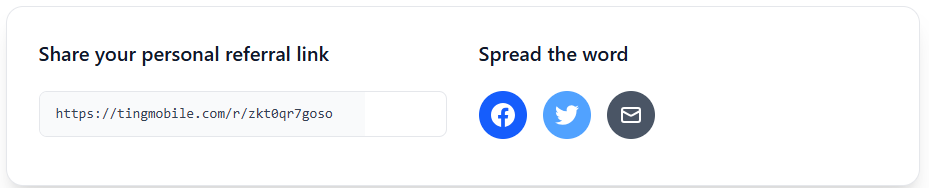
Your last bill
The Your last bill section shows your most recent monthly bill, which you can view or download as a PDF.
How to download your last bill
Click the Download PDF button in the top-right corner of the page to save your bill as a PDF.
Billing History
The Billing History section displays a complete record of your payments and credits, showing the last six months by default.

Viewing an earlier bill
- On the left-hand side, Click the down arrow to expand the date selection menu.
- Choose Last 6 months or select the year you want to review.
- Find the month you’d like to view and click Monthly Bill.
Downloading your bill
To download your bill as a PDF file, open the monthly bill and select download PDF in the top-right.
Account settings
Manage your account settings in the Account Settings tab. Options include:
- Account name
- Account email
- Preferred contact number
- Ting account password
- Two-factor authentication (2FA) settings
- Subscriptions to Ting news, device alerts, and surveys
- Current payment method
- Porting information
- Account cancelation
Updating your account settings
Account details
Need to update your name, email or phone number? Select Edit account details and make your changes.

Security settings
Want to update your password? Reset your password.
Need to change your 2-Factor authentication? Update your 2FA.
Subscriptions
Manage how we keep in touch. Head to Manage subscriptions to choose the updates you want–or don’t want.
Payment method
Ready to switch how you pay? Update your payment method.
Cancelation and porting
Taking your number to another carrier? Learn how to transfer your Ting number.
Need to close your account? We’d be sad to see you go, but you can cancel your account.



.svg)