Adding or Updating a Payment Method on your Internet Account
Your account is set up for automatic billing to your credit or debit card to make life easier. These payment methods can be easily adjusted from within your account settings on the refreshed account interface. You can also check which payment method is your default for charges and add, remove, or update payment methods.
Adding a credit card to your account
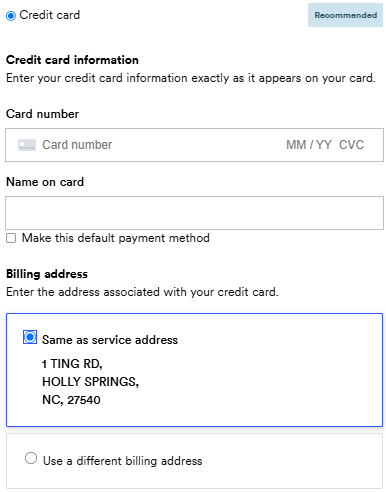
📌Want to make this your default payment method?
Click Make this default payment method before saving your details.
Adding ACH (bank account) to your account
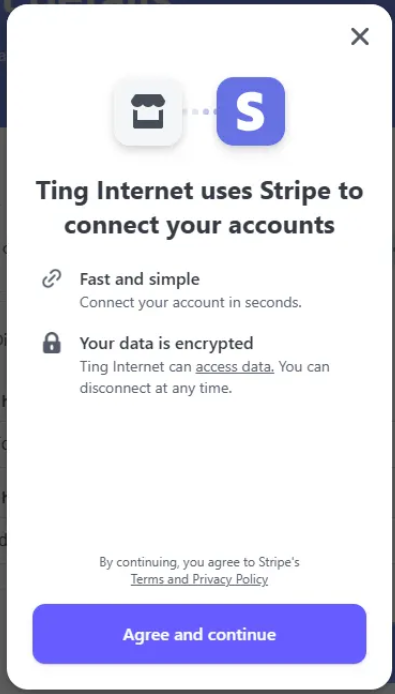
📌Need help getting started? Learn how to set up ACH on your account.
Updating Your Billing Address
You can’t edit the billing address on a saved payment method–but you can add the same card again with a new address.
Here’s how:
- Follow the steps to add a new payment method.
- When prompted, select Use a different billing address.
- Enter your card details and your new billing address.
- Check the box next to Make this default payment method to replace the old one.
- Click Add to save your new info.
Changing your default payment method
If your credit card has expired or you just want to switch billing methods, here’s how:
- On your Payment details screen, click Set as default next to your preferred payment method.
- You’ll see Default appear next to the one that’s currently set.
❌ Want to remove an old payment method?
Removing old payment methods helps keep things tidy, click Remove next to the one you no longer want to use. Just note–you’ll need to keep at least one payment method saved on your account.





.svg)