Setting up your eero app (for your home box)
The eero app is your Wi-Fi control center. It shows what’s happening on your network in real time and helps you fix issues fast. Run a speed test, reboot your system or see what devices are online—all from your smartphone. (The app won’t work on flip phones, so if that’s your device of choice, you may need a hand from a friend or family member.)
Good news: your Ting technician will set up your eero for you the first time, so you don’t have to worry about it. The only time you’d need to go through setup yourself is if your eero is ever reset to factory settings. In that case, the eero app will walk you through the steps to get your Wi-Fi running again.
Before you start:
- Make sure Bluetooth is turned on in your smartphone settings.
Setup using a video tutorial
Creating your eero app account
Step 1
- On your smartphone, head to the eero app page.
- Select your app store.
- If you're on an iPhone, select App store.
- If you're using an Android, select Google Play.
- Select Install.

Step 2
- Once the eero app has downloaded, open it up on your phone.
- Once in the app, New to eero?
- select Continue with email or phone.
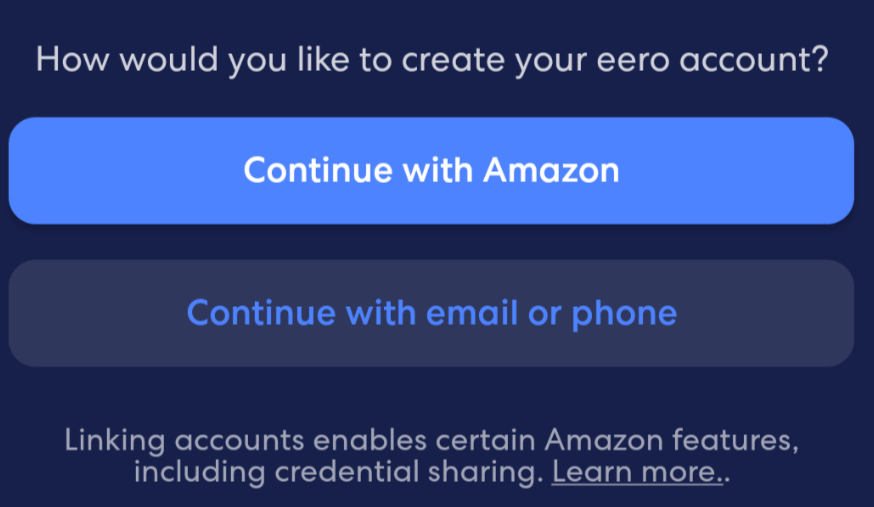
Step 3
- Enter your name, email and phone number. Tap the arrow (→) to continue.
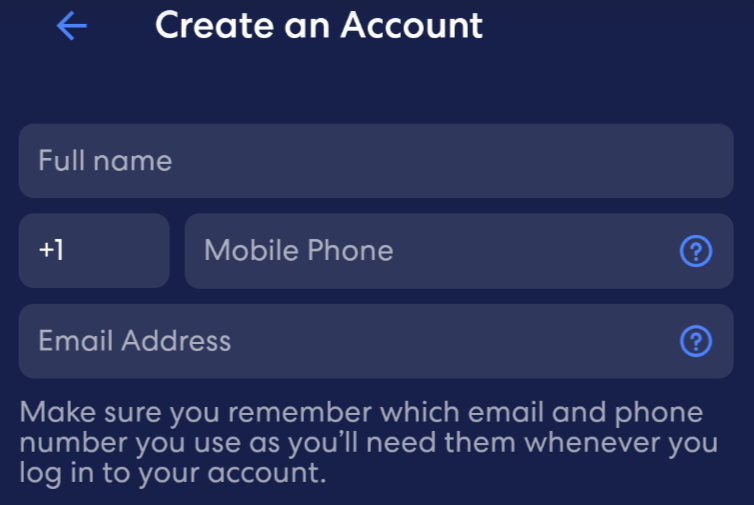
Step 4
- Check for a verification code.
- If you used your phone number, check for a text message.
- If you opted for email, check your email inbox.
- Enter the code in the verification code box. Tap the arrow (→) to continue.
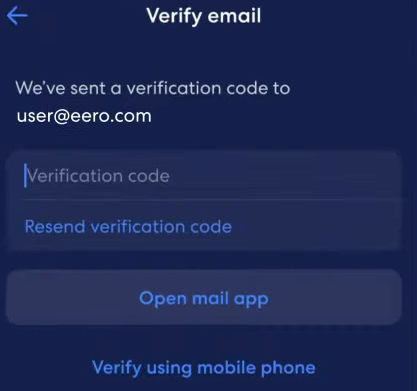
Step 5
- Agree to the terms and conditions by tapping the checkbox.
- Tap the arrow (→) to continue.
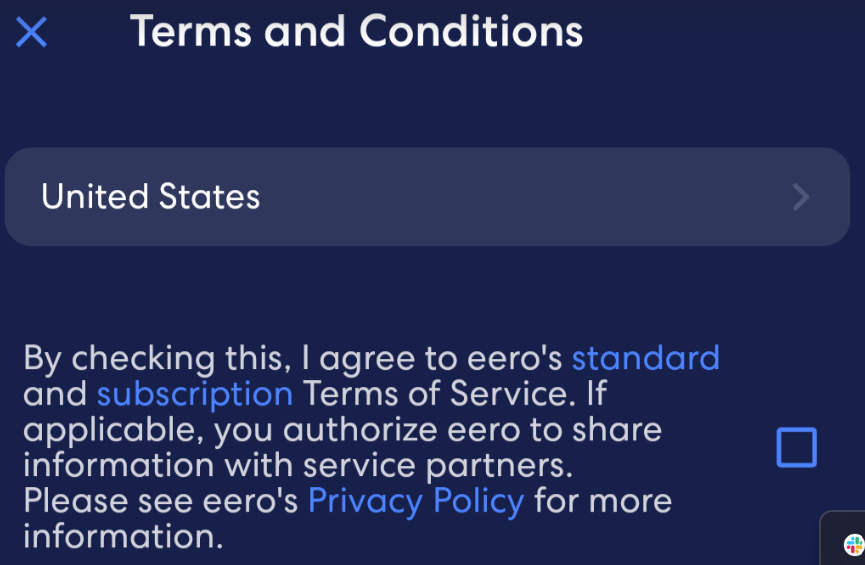
Setting up your eero
Step 1
- Select Start Setup. Tap Next to proceed through the setup.

Step 2
- Confirm your eero (your home box) is properly plugged in.
- Tap the arrow (→) to start the setup process. Your eero app will automatically start finding your eero.
- Once it has been found, you can select the room your eero is in.
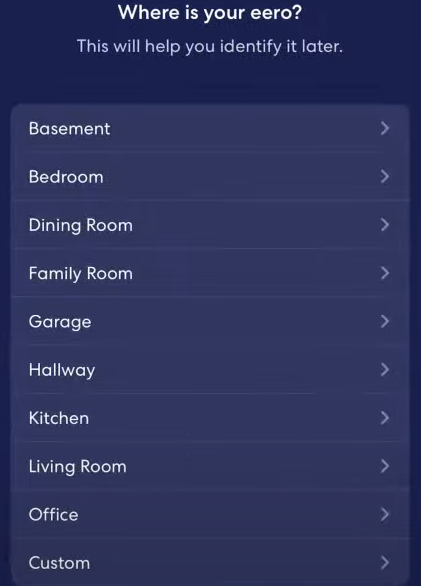
Step 3
- Enter a network name and password.
📌Tip: If you already have the network setup, you can use the same Wi-fi name and password to avoid losing connectivity.
- Select Create Network.
- Your eero app will start creating your Wi-Fi network. Once it's complete, select Next.
- Select Finish Setup to complete the setup process.




.svg)