Fixing issues with your eero (your home box)
Trouble with your Ting eero?
This guide will walk you through quick fixes to get things back up and running. From the easiest solution–restarting your eero–to checking error messages in the app and using built-in troubleshooting tools, we’ll help you solve the most common issues fast.
Restarting your Ting eero
Sometimes the problem isn’t with the Ting fiber connection itself, but with your eero (the Wi-Fi box in your home). Here’s how to reset things:
- Unplug your eero (your home box) from the wall.
- Wait about 2–3 minutes.
- Plug the Ting modem back in and let it power up fully.
👉 In most cases, a quick restart like this—or moving your eero closer to the modem during setup—fixes the issue.
Checking the eero app (for your home box)
Step 1: Open the eero app
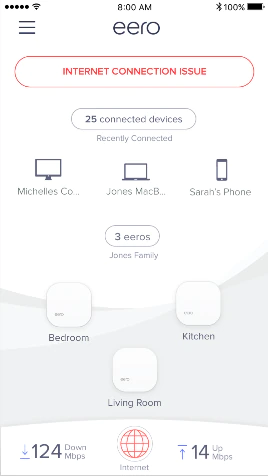
- On your smartphone, tap the eero app icon.
- It may ask you to sign in with your email or phone number if you’re not already logged in.
Step 2: Look at the home screen
- The home screen shows your Wi-Fi status.
- If everything is working, you’ll see a green check mark or a message that your network is online.
- If something’s wrong, you’ll see a red or yellow alert.
Step 3: Tap on the alert message
- If there’s a problem, tap the alert to read more.
- The app will explain the issue in plain words. For example, “Internet is down” or “Device not connected.”
Step 4: Follow the suggested steps
- The eero app gives you hints on how to fix the issue.
- This might be restarting your router, checking cables, or simply waiting if there’s an outage in your are.
You can check for common setup errors below that may be found in the eero app.
Common setup errors
Here are two errors you might see when setting up your eero, along with steps to get things working.
No eero device found
This means your phone or tablet isn’t connecting to the eero during setup.
What to try:
- Make sure Bluetooth is turned on.
- Try setting it up with a different phone or tablet.
- In the app, choose Set up using serial number instead of Bluetooth.
Hmm, let’s try moving it
This means your eero was detected, but the signal is too weak.
What to try:
- Move the eero into the same room as your main router or modem.
- Once it connects, move it back to the original spot and test the signal.
- If the signal is still weak, place it closer to your main router.
- Keep it out in the open—not behind heavy furniture or electronics.
Restarting your eero router
Sometimes, a quick restart is all you need.

- Soft restart (like rebooting your computer):
- Find the power button under the serial number sticker.
- Hold it for about 7 seconds, until the front light flashes yellow.
- Release the button and wait for the light to turn white.
- Check the eero app to make sure it’s connected.
- Hard restart (erases settings, sets up from scratch):
- Hold the power button for about 15 seconds, until the light flashes red.
- Release the button and wait for the light to flash blue.
- Open the eero app and follow the setup steps again.



.svg)