Setting up additional lines on your Ting Account
You can bring the whole family to Ting—yes, even grandma and grandpa. Add as many lines as you like, each with a new number or by transferring one from another carrier.
📌 Planning to bring your number? Grab your current account number and porting PIN from your provider—you’ll need them in Step 7.
Adding Lines to Your Ting Account
1. Sign in to your Ting account
Head to tingmobile.com, log in, and go to Device settings.
Select Activate a device to get started.

2. Select Bring a phone
- Select Bring a phone, then Let's Go.
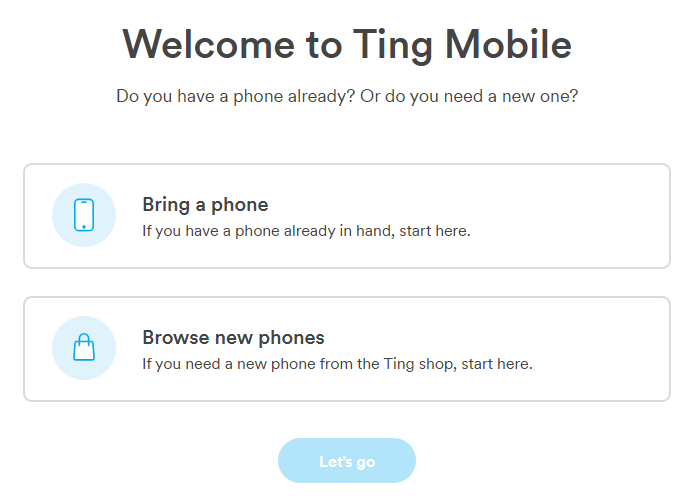
3. Check your IMEI
- eSIM users: Enter IMEI 2
- pSIM users: Enter IMEI 1
- Click Check to confirm compatibility. Need help finding your IMEI?

4. Get your SIM
- If your phone supports it, choose Get an eSIM—we’ll email it to you.
- Need a physical SIM? Choose Get a SIM and we’ll ship it.
- Already have one? Select Check SIM, enter the SIM number, and click Check.
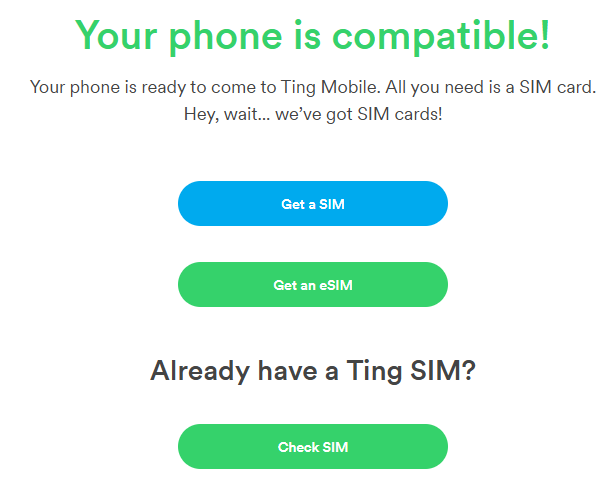
5. Verify coverage
Make sure your address is correct so we can confirm Ting service in your area. Click Next.
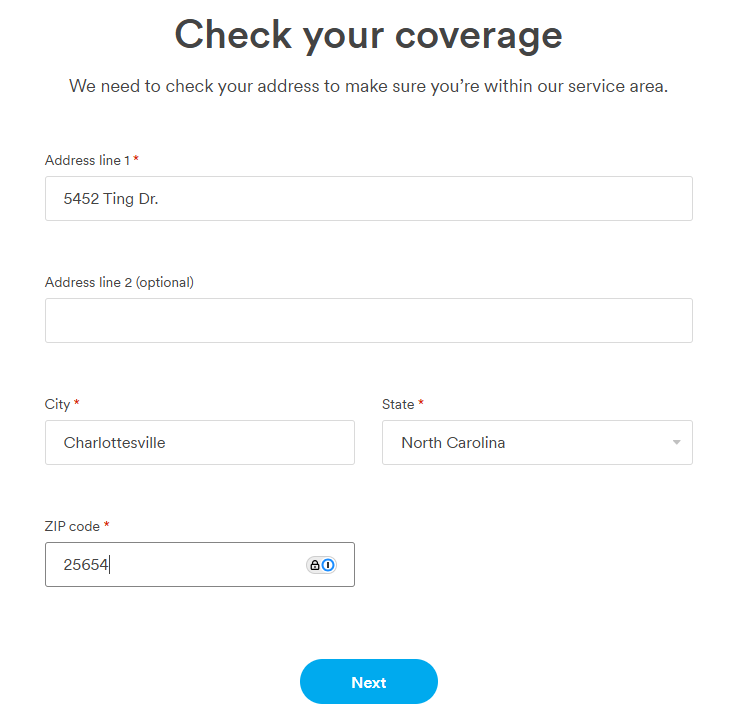
6. Choose your number option
- Bring a number from another carrier.
- Enter the number you are bringing to Ting.
- Enter the number you are bringing to Ting.
- Get a new number with Ting.
- Browse available area codes and pick the one you want. Click Next.
-
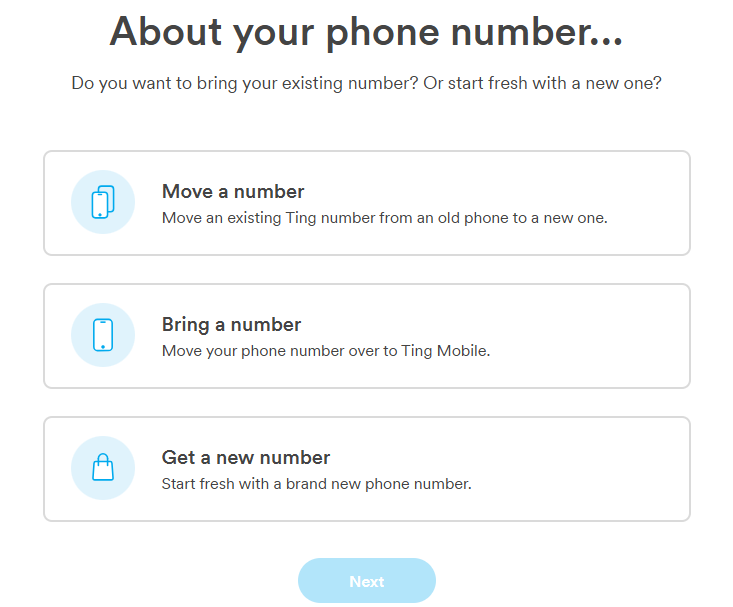
7. Enter your number details
- Porting your number? Enter the required details and select Next.
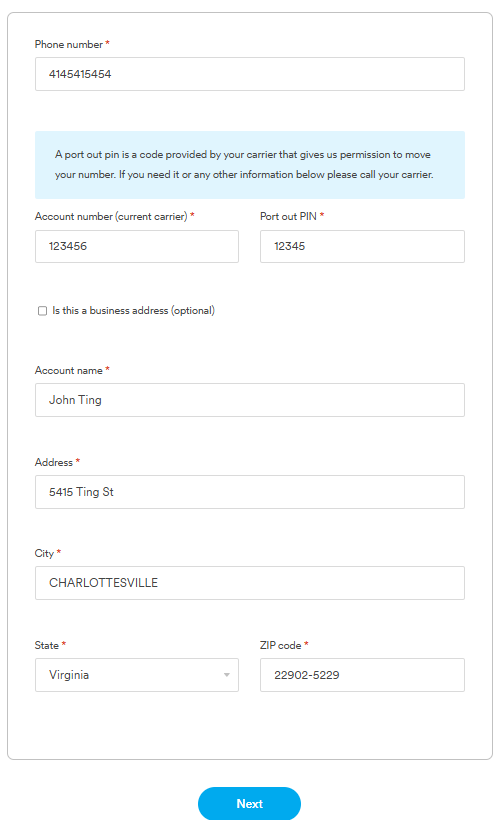
8. Enter billing info
Add or update your payment method. Click Continue to move on.
9. Review and confirm
Make sure everything looks good. Agree to the terms of service and click Next.
Need to make a change? Click See an Error? Go back.
10. Complete your port (if applicable)
If you’re bringing a number, we’ll let you know once the port is complete. You can check the status in your Ting account.
11. Activate your eSIM
- Check your inbox for a QR code, or look out for a push notification with installation instructions.
- Follow the prompts to complete activation. Need help completing your eSIM setup?




.svg)