How to transfer your Ting number to an eSIM
Ready to make the switch to eSIM?
Great choice! Swapping your Ting SIM for a Ting eSIM is easy and helps you ditch the physical card (or keep it as a memento). Want to activate a new number on an eSIM instead? Learn how to activate a new number on Ting.
If you're activating a new phone, set up your phone before you begin.
Check for eSIM compatibility
Not sure if your device supports eSIM? It’s quick to find out.
iPhone
- Open Settings.
- Tap Cellular.
- Select Add eSIM.
Android
Option 1:
- Open Settings.
- Go to Connections
- Select SIM Manager.
- Tap Add eSIM.
Option 2:
- Open Settings.
- Go to Network & Internet
- Select SIMs.
- Tap + Add SIM.
Activate your Ting eSIM
1. Log in to your Ting account
Head to the Ting dashboard and sign in with your credentials.
2. Go to Device Settings
Navigate to Device Settings in your account.
3. Start device activation
Select Activate a device and then Bring a phone. Click Let’s Go.
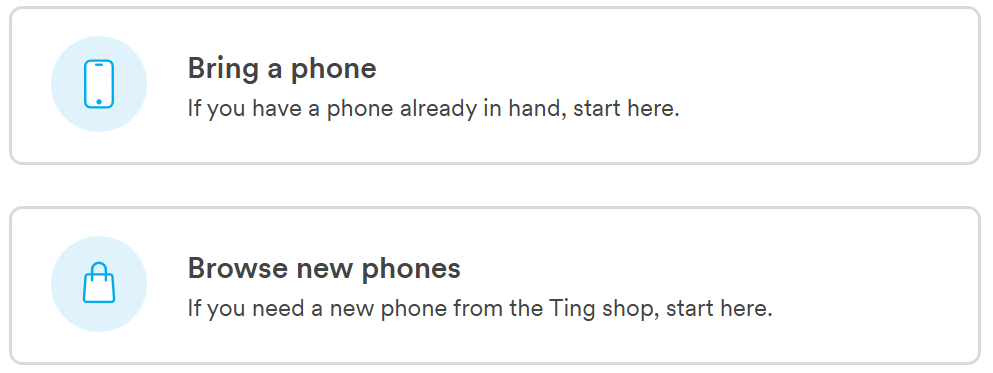
4. Enter your phone’s IMEI
Dial *#06# on your phone to find IMEI 2, then enter it into the field and click Check.
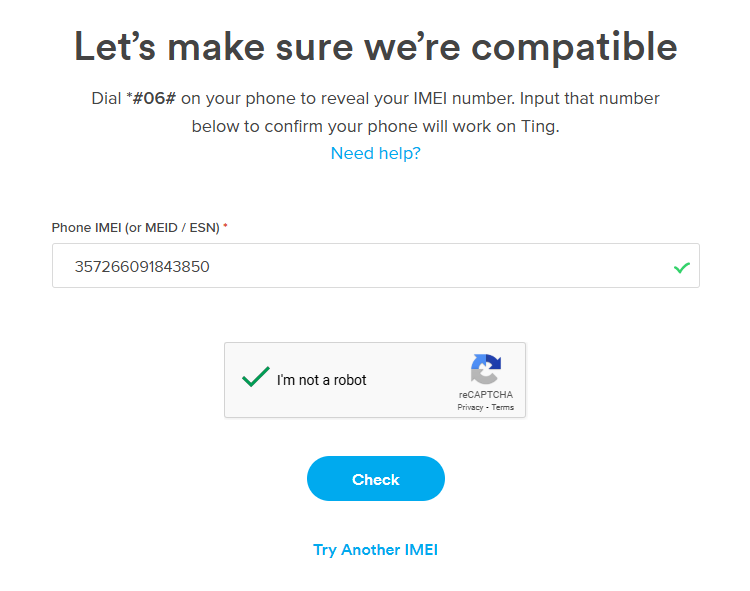
5. Get your eSIM
Select Get eSIM.
6. Check your coverage
Confirm your coverage address and update if necessary. Click Next.
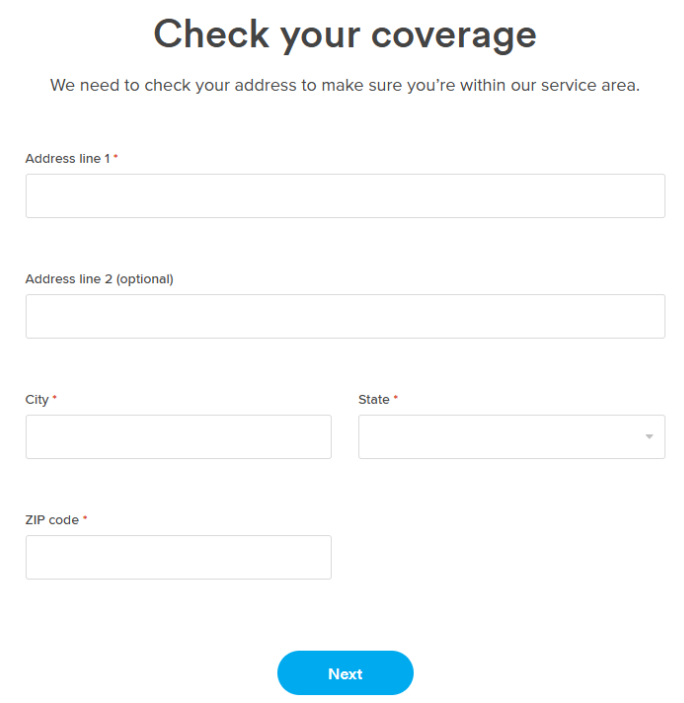
7. Move your number
Select Move a number. From the dropdown menu, choose the number you want to transfer. Click Next.
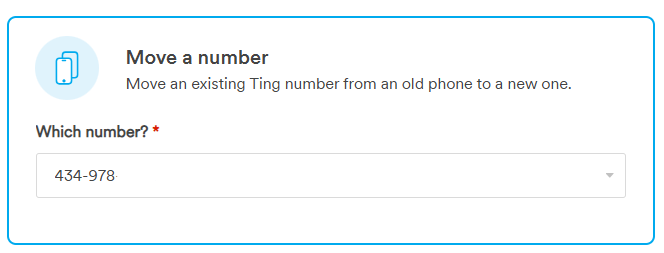
8. Update billing information
Review and update your billing details if needed, then select Next.
9. Confirm your activation
Review the activation summary. If all looks good, click Activate.
10. Activate your eSIM
Check your email for a QR code. Follow the steps in the email to scan the QR code to complete your eSIM setup.
11. Complete setup on your phone
Follow the prompts on your device to finalize activation.
Having trouble with your activation?
Check out our eSIM activation troubleshooting guide.




.svg)