Two-Step Verification for Your Internet Account
Two-Step Verification adds an extra layer of security to your account by requiring two pieces of information to log in:
- Your password.
- A unique authentication token generated by an authenticator app or sent via text message.
Even if someone gains access to your username and password, they can’t log in without your code. This extra step ensures your account remains secure.
Setting up Two-Step Verification
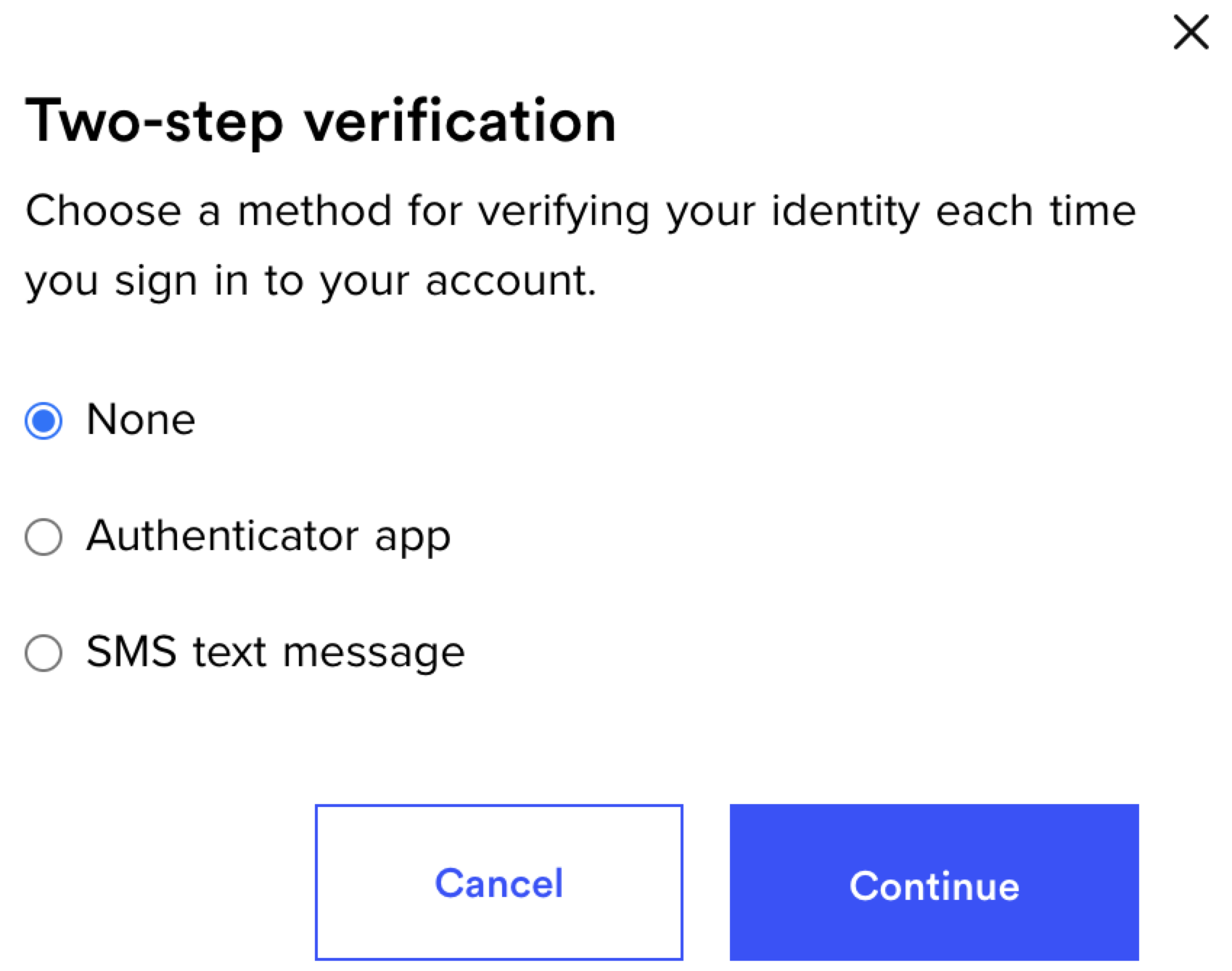
1. Log in to your account.
2.Click the My Account menu in the top-right of the plan overview.
3. Select Account settings.
4. Scroll to the Account Security section and select Two-step verification.
6. Enter your password and click Continue.
6. Select one of the following options to verify your identity: Authenticator app, or SMS text message.
Authenticator app: Generate authentication codes via a downloaded app.
SMS text message: Receive authentication codes in a text message to your number.
7. Click Continue and follow the on-screen instructions to complete setup.
Setting up with an authenticator app
1. Download and open an authenticator app.
- Google Authenticator (available on iOS and Android)
- Microsoft Authenticator (Download on iOS or Android)
2. Scan the QR code displayed on your Ting account screen or enter the provided manual key.
3. Enter the verification code generated by the app.
4. Click Enable to activate.
Setting up with SMS
1. From the drop-down menu, choose the phone number for your 2FA code.
• To use a different number, select Other and enter the desired number.
2. Click Send code.
3. Enter the code sent to your phone via text message.
4. Click Save settings.
Save your recovery codes
Your recovery codes are essential for accessing your account if you lose access to your two-step verification method.
- Print and store your recovery codes in a safe place.
- Each code is single-use—mark them off as you use them.
- When you generate new codes, previous codes will no longer work.
Updating your 2FA preferences
Once you have set up your two-step verification, you can update your settings at any time:
1. Log in to your account.
2. Select My account in the top-right.
3. Go to Account Settings.
4. Under Account Security, click Two-step verification.
5. Enter your password.
6. Select your preferred two-step verification method and follow the setup instructions.
📌 Looking to remove Two step verification? Select None.




.svg)