Resetting Your Account Password
You can change your password anytime in the Account security section of your Ting Internet account. It’s a quick way to keep your account safe and secure.
Updating your Password in your account
1. Log in to your account.
2. Navigate to the My Account dropdown in the top-right of your plan overview.
3. Select Account settings.
3. Scroll to the Account Security section and select Change password.
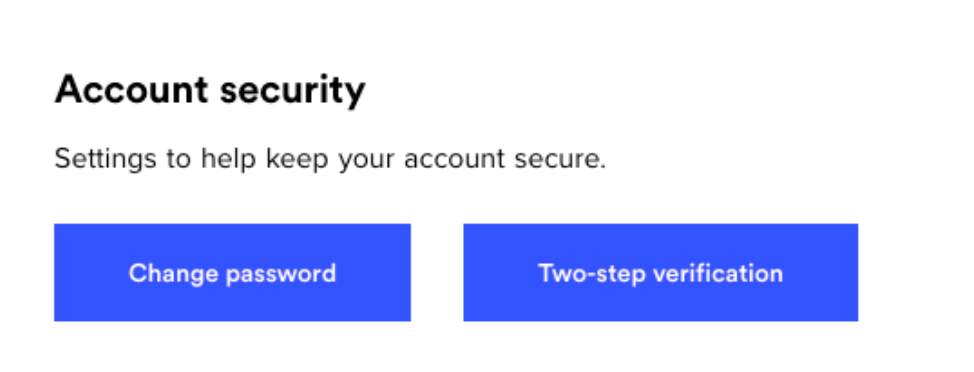
4. Enter your current password along with the new password you want to switch to. Click Update to finish the change.
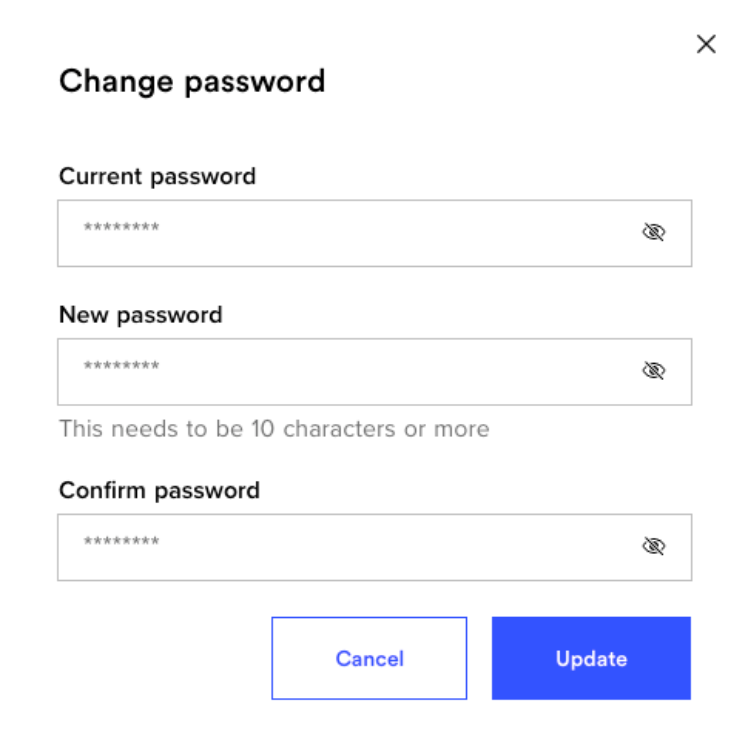
Reset your password via email
- Go to the sign-in page and click Forgot password?
- Enter the email address associated with your account and click Submit.
- A confirmation message will let you know the reset email has been sent.
- Check your inbox for the password reset email and click the link provided.
The link will expire in 6 hours. If you miss the window, you’ll need to resend the email. - Enter and confirm your new password.
- Click Submit.
Choosing a password
Your password has to meet certain criteria:
- It must be at least 10 characters long.
- It cannot be one of the last eight passwords used.
It’s also a good idea not to recycle passwords across different services. If one gets compromised, you’ll stay safe by using unique passwords for each account. To further protect yourself, avoid using personal information like your name, birthday, address, or phone number in your passwords. We recommend using a mix of letters, numbers, and special characters for stronger passwords. And don’t forget—using a password manager can help you keep track of them all securely.




.svg)